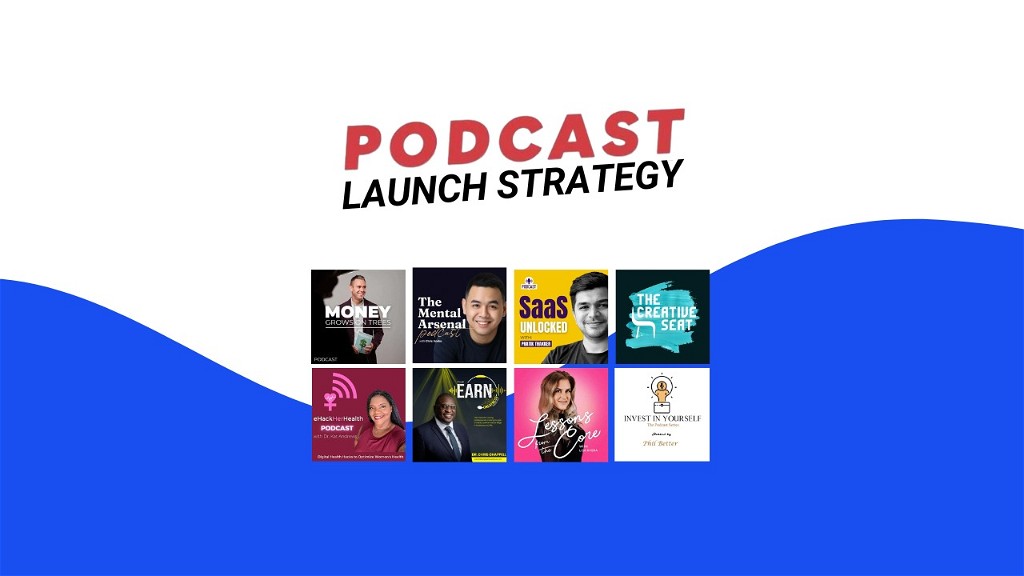Remote podcasting in 2024 is easier than ever. You can record high-quality episodes from anywhere with the right tools and setup. Here's what you'll need to get started:
- Recording Software: Use tools like Riverside.fm (best for reliability), SquadCast (great for multi-guest shows), or Zoom (simple for beginners).
- Equipment: Affordable options include the Shure PGA 48 mic ($65) or Samson Q2U ($70-90). For backups, consider the Zoom H6 recorder ($200-300).
- Setup Tips: Use a quiet space, position your mic 6-8 inches from your mouth, and hang blankets or acoustic panels to reduce echo.
- Guest Prep: Ensure guests have stable internet (10+ Mbps), headphones, and a decent mic. Do a quick tech check before recording.
Quick Comparison of Recording Software
| Software | Best For | Key Feature | Cost |
|---|---|---|---|
| Riverside.fm | Professionals | Cloud recording backup | Free/$15+ |
| SquadCast | Multi-guest shows | Separate audio tracks | $20+ |
| Zoom | Beginners | Simplicity | Free/$15+ |
With these essentials covered, you're ready to produce professional-sounding podcasts remotely. Start with the basics, practice, and refine your process over time!
Related video from YouTube
Picking the Right Tools for Remote Podcasting
Want to start a remote podcast? Let's talk about the tools you'll need to make it happen. Here's what you need to know about software and equipment to create great-sounding episodes from anywhere.
Choosing Remote Recording Software
In 2024, your recording software can make or break your podcast. Riverside.fm leads the pack with a 4.9/5 rating on Trustpilot (based on 1,300+ user reviews). Its standout feature? Cloud recording that keeps your content safe even when your internet drops.
Each platform has its sweet spot. Riverside.fm works best for pros who need reliable cloud backup. SquadCast shines with multi-guest shows by recording each speaker on a separate track (making editing a breeze). And if you're just starting out? Zoom keeps things simple and straightforward.
Essential Podcast Equipment
Good news: You don't need to spend big to sound good. Here's what works in 2024:
Microphones: Just starting out? Check out the Shure PGA 48 at $65. Want more flexibility? The Samson Q2U ($70-90) gives you both USB and XLR options.
Backup Plan: The Zoom H6 Handy Recorder ($200-300) is your safety net. It handles up to 4 mics at once - perfect when you're recording group chats or interviews in person.
Setting Up and Testing Your Gear
Before you hit record, make sure everything plays nice together. Here's your quick setup checklist:
- Hook up your mic and headphones
- Check your volume levels to avoid any nasty surprises
- Record a quick test to make sure you sound good
- Get to know your software's key features
Getting Ready for a Remote Recording Session
Want great podcast audio? It all starts with your recording space and setup. Here's what you need to know to nail your remote recording sessions.
Improving Your Recording Space
You can turn any room into a recording space with a few smart tweaks. First, focus on keeping unwanted noise out. Seal up those windows and turn off noisy appliances like fans or AC units. Need better sound? Put up some acoustic panels - or take the budget route and hang thick blankets on your walls to cut down on echo.
Here's a pro tip: Position your mic 6-8 inches from your mouth, slightly to the side. This helps avoid those pesky popping sounds when you say words with "p" or "b". And don't forget the basics - put your phone on silent and close those extra browser tabs. Trust me, nothing ruins a recording like random dings and pings.
Preparing Guests for the Session
Want to avoid tech headaches? Send your guests a simple checklist a day before recording. Here's what they need:
- Internet: At least 5 Mbps upload speed (we suggest 10+ Mbps)
- Mic Setup: Laptop mic works in a pinch, but a USB mic like the Rode NT-USB or Blue Yeti works better
- Headphones: Regular earbuds are okay, over-ear headphones are better
- Backup Plan: Phone hotspot or another internet connection, just in case
Here's a game-changer: Do a quick 5-minute tech check before you start. It might seem like extra work, but it can save you from major recording disasters.
Ensuring a Stable Internet Connection
Before you hit record, check your internet speed at Speedtest.net - you want at least 5 Mbps upload speed. WiFi acting up? Plug straight into your router with an ethernet cable. And keep that mobile hotspot handy as a backup. If you're using Riverside.fm, you're in luck - it keeps recording even if your connection drops, so you won't lose any content.
Running a Remote Podcast Recording Session
You've set up your space and prepped your guests - now let's walk through how to run a smooth remote recording session.
Starting and Managing the Session
Start with a quick 2-minute soundcheck in your recording software. Ask each person to talk for a few seconds while you watch their audio levels. If you're using Riverside.fm or SquadCast, you'll see waveforms that make this simple - shoot for peaks between -12 and -6 dB.
Make sure everyone knows the basics of the software - how to mute, adjust volume, and other key features. This helps avoid those awkward "how do I..." moments once you're recording.
Here's what you need to do for crystal-clear audio:
- Record locally: Use tools like Riverside.fm or Zencastr that save each person's audio right on their computer. This way, internet glitches won't mess up your sound.
- Watch those levels: Keep your eyes on the audio meters. If someone gets too quiet or too loud, speak up right away.
- Split the tracks: Record each person separately - you'll thank yourself during editing.
Pro tip: Set up a backup recording on another device. It's like having a safety net if something goes wrong with the main recording.
Monitoring Audio Quality During Recording
Keep your headphones on and listen for these common problems:
| Problem | How to Fix It |
|---|---|
| Echo | Check if they're using speakers instead of headphones |
| Background noise | Ask them to mute when not talking |
| Distortion | Turn down input or move back from mic |
| Too quiet | Turn up gain or move closer to mic |
Don't stress if someone's internet acts up. Modern software like Riverside.fm keeps recording locally even during connection drops. Just have them rejoin and keep going.
"If you haven't upgraded your remote recording workflows, it's time - the difference in quality is noticeable." - Anonymous Contributor
Tools like Krisp can help cut out unexpected background noise.
After you wrap up recording, you're ready to move on to editing and polishing your audio.
sbb-itb-cdb7710
Editing and Publishing Your Podcast
Ready to turn your raw audio into a professional podcast? Let's walk through the process.
Editing Audio and Adding Final Touches
Adobe Audition and Audacity help you clean up audio, balance sound levels, and create consistent quality across episodes. New podcasters typically spend 2-3 hours editing a one-hour episode. With practice, you can cut this down to about an hour.
Here's what the pros focus on when editing:
| Editing Task | Tool/Technique | Purpose |
|---|---|---|
| Noise Reduction | Adobe Audition's Noise Reduction | Gets rid of background hum |
| Level Balancing | Compression (ratio 2:1 to 4:1) | Makes volume consistent |
| Sound Enhancement | EQ (boost 100-200Hz for warmth) | Makes voices clear |
"Adobe Audition stands out for its versatility and professional-grade tools."
Uploading and Promoting Your Podcast
Pick a solid hosting platform like Anchor, Buzzsprout, or Podbean to get your show out there. These platforms do the heavy lifting - they store your episodes and send them to Apple Podcasts, Spotify, and other directories where your listeners hang out.
Want to get more ears on your show? Here's what works:
- Post bite-sized clips on social media
- Create detailed show notes with timestamps
- Pick episode titles that people actually search for
- Talk with your listeners in comments
- Team up with other podcasters for cross-promotion
Additional Learning Resources
Want to take your podcast to the next level? Check out Podcast Launch Strategy's training program. They'll teach you everything from production tricks to making money from your show, plus you'll get ongoing help and access to a community of fellow podcasters.
Fixing Common Problems in Remote Podcasting
Technical hiccups can pop up even with perfect prep work. Here's your game plan to tackle them head-on.
Fixing Poor Audio Quality
Bad audio can tank an otherwise amazing episode. The good news? Most fixes are pretty simple. First, check your mic's gain - too high and you'll get nasty distortion, too low and you'll sound like you're talking from another room. Do quick sound checks before hitting record. For crystal-clear voice capture that keeps background noise at bay, try the Shure SM7dB.
| Problem | Quick Fix | Pro Move |
|---|---|---|
| Echo | Pick a carpeted room | Add sound panels |
| Room Noise | Use Audition's noise gate | Get a dynamic mic |
| Distortion | Turn down mic gain | Add compression (2:1 ratio) |
Pro tip: Send your guests a quick audio setup guide before the show. This helps everyone sound their best from the start.
Dealing with Internet Issues
Internet problems can stop your show cold. The key? Plan ahead and have backups ready. Before you start, run a speed test (you need at least 5 Mbps upload) and check your connection. Skip Wi-Fi headaches by plugging straight into Ethernet.
"Using platforms like Riverside.fm for remote recordings has been a game-changer. Their continuous recording feature ensures we never lose content, even during internet hiccups", shares a Podcast Launch Strategy course instructor.
Keep a local recorder like the Zoom H6 or Tascam Portacapture X8 running as backup. Platforms like Riverside.fm upload your recording bit by bit, so you won't lose anything if your connection drops. If things go south, switch to your backup recording and jump back on using your phone's hotspot.
Wrapping Up and Next Steps
Encouragement to Begin Podcasting
Want to start a podcast? Now's the perfect time. The tech side is easier than ever, and you'll find plenty of help along the way. Jump into online forums, and you'll meet experienced podcasters who love sharing tips and solving problems. Need more structured help? Check out the Podcast Launch Strategy course - it covers everything from day one basics to pro techniques, plus you'll get ongoing support when you need it.
Summary of Key Points
In 2024, remote podcasting has changed the game for how hosts connect with guests and listeners. Success comes down to three must-haves: the right tools, proper setup, and keeping your quality in check.
Here's your starter kit for professional-sounding recordings:
| Component | Essential Choice | Pro Upgrade |
|---|---|---|
| Recording Software | Riverside.fm (Free plan) | Riverside.fm ($15/month) |
| Microphone | Blue Yeti USB | Rode Podcaster |
| Backup Solution | Local Recording | Zoom H6 ($299) |
Remember: great podcasting is like learning any new skill - practice regularly, and you'll get better at both the tech stuff and creating content that clicks with your audience. With these tools in your arsenal, you're ready to hit that record button.
"Using platforms like Riverside.fm for remote recordings has revolutionized how we teach podcasting. The continuous recording feature ensures creators never lose content, even during technical difficulties", notes a Podcast Launch Strategy instructor.
FAQs
Let's tackle the most common questions about remote podcasting, now that you've got the basics of recording and editing down.
What is the best way to record a remote podcast?
In 2024, your best bet is to use specialized recording software like Riverside.fm, Zencastr, or Squadcast. These tools give you everything you need: separate audio tracks for each speaker, automatic cloud backup, and high-quality recording that won't fall apart if your internet hiccups.
Here's what you'll need based on your budget:
| Level | Setup | Monthly Cost | What You Get |
|---|---|---|---|
| Basic | USB mic + Riverside.fm Basic | Free to $15 | Gets the job done |
| Intermediate | Rode Podcaster + Zencastr Pro | $20 | Crisp, clear audio |
| Pro | Rodecaster Pro + Squadcast | $40 | Top-notch sound |
How to record a podcast with someone remotely?
You'll want to use a dedicated podcast recording platform. Each one handles things a bit differently, so pick one that fits how you work. The right software makes a huge difference in sound quality and helps avoid technical headaches.
"Using platforms like Riverside.fm for remote recordings has revolutionized how we create content. The continuous recording feature ensures creators never lose content, even during technical difficulties", notes a Podcast Launch Strategy instructor.
How to record a podcast with someone in another state?
When you're recording across state lines, podcast platforms are your friends. Here's what each popular option does best:
- Riverside.fm shines with crystal-clear audio
- Zencastr won't let you lose your recordings
- Squadcast handles video like a champ (perfect if you're putting your show on YouTube)
Most platforms offer free trials, so you can test drive them and find what works for your show. Think about what matters most to you: your budget, must-have features (like separate tracks or video), and how easy it is for guests to join.